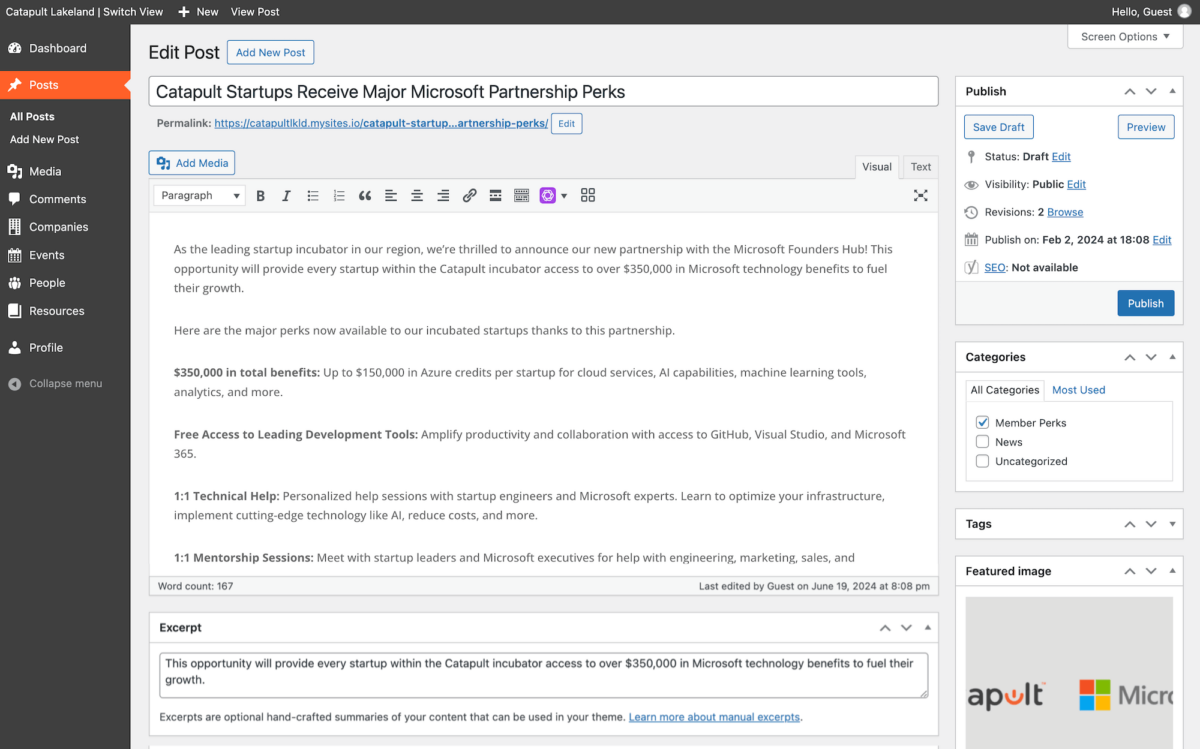1. Use the Dashboard menu to select Posts > Add New Post.
2. In the title text field, write the title of your post.
3. In the body text box, add the text and media that makes up your post.
4. In the categories selection box, select the correct available category(s) for the post.
5. In the tag addition box, add any relevant tags (if you are using tags).
6. In the excerpt text box, enter two to three introductory sentences about the post.
This will be used for post previews around the website and in search results.
7. In the featured image box, upload the properly labeled, formatted, and compressed post image.
Learn how to properly label, format, and compress images here.
8. Based on your platform, there may be additional boxes with required information.
In the publish box, save your draft or confirm your visibility settings and publish the post.
Here is a general example of a completed post: