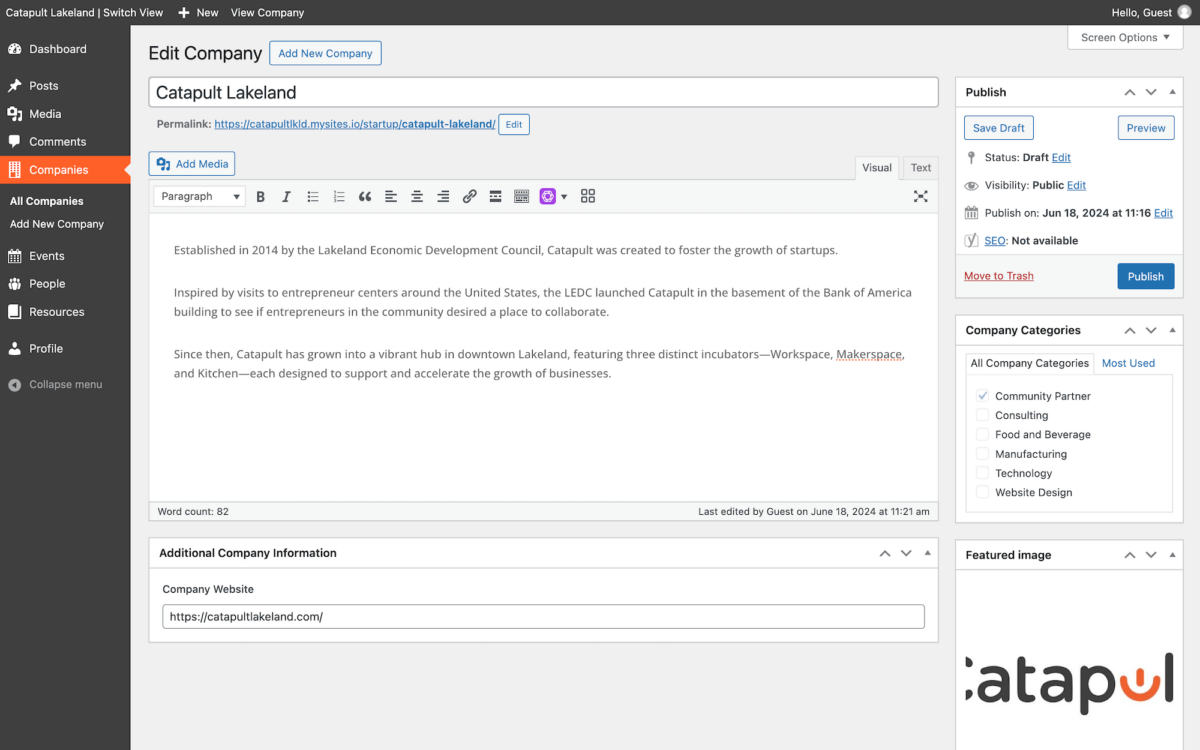1. Use the Dashboard menu to select Companies > Add New Company.
2. In the title text box, add the full name of the company using their spelling and formatting guidelines.
3. In the body text box, add the biography of the company and any additional information.
4. In the company categories selection box, select the correct category for the company.
5. In the featured image box, upload the properly labeled, formatted, and compressed company logo image.
Learn how to properly design a logo image for a company directory here.
Learn how to properly label, format, and compress images here.
6. In the company website text box, add the website URL of the company.
7. Based on your platform, there may be additional boxes with required information.
8. Review all of the company information, and then select Publish.
Here is a general example of a completed company: