Documentation
Tutorials
Features
Website Hosting Information
Domain Information
Theme Information
Security Information
SEO Information
Google Site Kit
Comment Spam Prevention
Redirecting Links
Email Capture Forms
Remote Site Updates
Contact Forms
Change Tracking
Form Spam Prevention
Email Deliverability
Tracking Pixels
Custom PHP Code
Custom CSS Code
Support and Changes
Adding Pages
1. Use the Dashboard menu to select Pages > Add New Page.
2. In the title text field, write the title of your page.
3. Adjust the newly generated page URL (permalink) if necessary. URLs should be descriptive but short, devoid of any articles (The, A) or conjunctions (and, for).
Some pages may be best attached to a “parent” page. An example of a child page might be a specific service your company offers that should be organized under the parent page “Services.” When you publish a child page, the URL will switch from /service-name/ to /services/service-name. Use the page attributes box to select a parent page.
4. In the excerpt text box, enter two to three introductory sentences about the post. This will be used for post previews around the website and in search results.
5. In the featured image box, upload the properly labeled, formatted, and compressed post image.
6. Change the visibility to “Private” if this page should not yet be visible to website visitors or search engines.
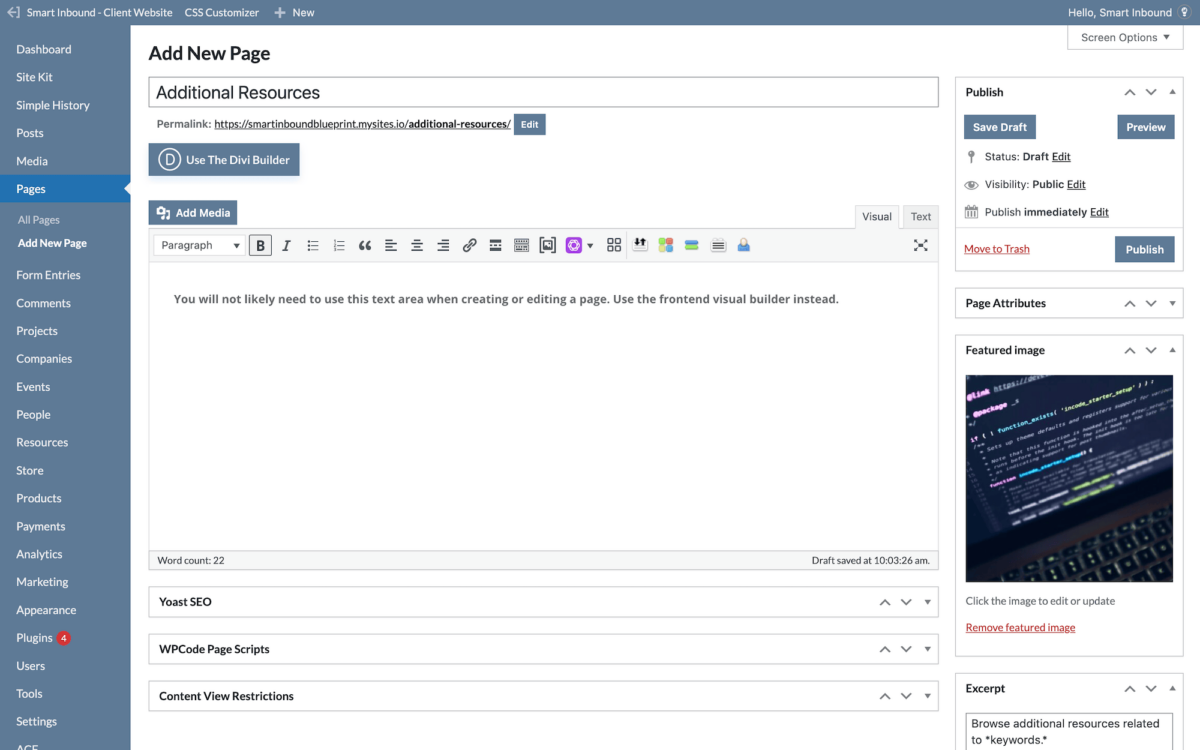
7. Publish the page when you are ready to add content and designs via the frontend visual builder.
8. Select “Use Divi Builder” directly below the page title, or view the page on the frontend to enable the visual builder in the admin bar.
9. Continue to this tutorial on how to use the visual builder.
Getting Started
Congratulations on a successful Smart Inbound website launch! Although we can handle many of the following items for you, it is always wise to familiarize yourself with the basics of your website. That is why we have created this documentation (always in progress)! If you are reading this article, the following things have already happened:
- Your website has been launched
- You have set up recurring billing with Smart Inbound
- You have received login information or access invite emails for all tools
Step one: Get access to your FlyWheel hosting account (different from your Smart Inbound hosting & billing account).
Look out for an invitation from FlyWheel to become a collaborator on your FlyWheel hosting account. Consider this the “primary key” to your website for emergencies. If anything catastrophic ever happens to your website or the Smart Inbound company, this ensures you still have access to the product you paid for. You will likely never need to access FlyWheel for any other reason besides peace of mind.
Documentation: How to access both your Smart Inbound billing and your FlyWheel hosting account.
Step two: Get access to your website dashboard and save your login information.
For security purposes, Smart Inbound is the only admin user on your website. Clients should create seperate users for each individual that will perform tasks on the website. Each user will receive a custom role that only allows them to make approved changes. This also keeps the WordPress dashboard drastically cleaner and more organized.
Make absolutely sure every user on your website has a complex and secure password: poor passwords are the #1 way websites are hacked. And remember: with access to your FlyWheel hosting dashboard, FlyWheel support can help you gain admin access and override Smart Inbound in case of emergency.
Documentation: How to access your website dashboard.
Step three: Familiarize yourself with all of the standard features available on your website.
Every Smart Inbound website comes with all of the standard features necessary to succeed. Although you should never have to interact with these plugins directly, knowledge is power. Quickly browse through the features documentation so you know what is running in the background.
Documentation: All articles available under the “Features” section of the documentation home page.
Step four: Learn how to accomplish various tasks on your website.
We may have developed many custom features on your website. Click on any available item below to learn the step-by-step methods for adding and managing new content!
- Uploading images (absolutely essential to follow this process)
- Blog posts
- Resource libraries
- Personal profiles
- Company profiles
- And more!
Documentation: All of the articles available under the “Tutorials” section of the documentation home page.
Step five: Stay in touch with Smart Inbound and reach out for anything you might need!
You have likely subscribed to Smart Inbound Hosting & Support. If you have any content or design updates, bugs, or questions, we are only an email away. Connect with us at support @ smartinbound.com whenever you like.
Documentation: About Smart Inbound Hosting & Support.
Website Hosting Information
Your website is hosted by Smart Inbound on the FlyWheel platform. FlyWheel is a top WordPress hosting provider with excellent speed, security, and support. You will use your portal below to set up your monthly billing:
Billing URL: https://smartinbound.sitesandservices.com/
Access: Create credentials via the FlyWheel email you receive on launch.
You may also want access to your hosting dashboard. Here you can download backups, flush the cache, and reach FlyWheel support directly. Please note that Smart Inbound will bill to fix any issues created by changing your hosting settings. Be careful. Things can be deleted here without recovery.
Hosting Dashboard URL: https://getflywheel.com/
Access: Create credentials via the FlyWheel email you receive after requesting dashboard access.
Domain Information
Your domain is managed at the site it was originally purchased, unless you have specifically transferred it. Your domain uses nameservers that point to a series of DNS records. DNS records tell a computer what to do each time the domain is used (like typing it into a browser or using it as an email address). By default, Smart Inbound will only modify the “@” record of your domain, which will point to the new website.
SFTP Direct Server Access
SFTP is where you can add, delete, and edit website files directly. For instance, you may use SFTP to delete a plugin that has disabled your site completely.
Developers may request SFTP access to your website. Only give this information to individuals and companies that you trust. Irreversible damage can be done through SFTP.
Software Access Option: FileZilla
Mode: SFTP (not regular FTP)
Host: sftp.flywheelsites.com
Port: 22
Access: request an SFTP login from Smart Inbound
Website Access
Your website is built on the WordPress platform. Smart Inbound also has a separate administrative user to access your WordPress site. You will use WordPress to:
- Make website changes
- Post blogs
- Add new users
- Respond to comments
- More, depending on your website capabilities
Any edits to this website will immediately be live. Edit at your own risk.
WordPress Access URL: your-domain-here.com/login/ (or, /wp-admin/)
Access: Use the email, username, and password provided to you by Smart Inbound.
Theme Information
Smart Inbound uses Divi, a design tool built by Elegant Themes for WordPress. Your website is connected to Smart Inbound’s Elegant Themes account, with a separate API key for your business.
Smart Inbound makes a copy of certain Divi files so we can make edits that will remain even when the master Divi theme is updated. You will see both the Divi Theme and the Smart Inbound Theme inside your WordPress settings. There is nothing you need to do here.
Security Information
Smart Inbound uses a wide variety of security best practices. You can view them on our security page here:
Updating Plugins
You will often see a notification with a number of updates available in the WordPress menu. If you are using Smart Inbound Hosting and Support, do not worry about these updates.
If you are not using Smart Inbound paid ongoing support, update at your own risk.
Smart Inbound Hosting makes daily backups of your website: if something breaks due to a plugin or theme update, it is often easiest to load a backup. This means you should make plugin updates before any other large changes for the day.
SEO Information
Accessible in the WordPress menu under: “SEO”
Yoast is the #1 search engine optimization plugin. It adds an SEO dashboard in the WordPress menu, as well as an SEO module on the back-end of each page. Yoast SEO is used to:
- Adjust how website pages display in search results
- Submit a full sitemap to search engines
- Request which pages or types of pages should be submitted to search engines
- Redirect media URLs to the media itself
- Help you write better blogs based around keywords for SEO
